Open ICS File
Information, tips and instructions
Import/Export ICS File from Apple Calendar
ICS file and iCalendar format are one of the easiest ways to transfer data between Apple iCalendar and other calendar applications. Do not confuse iCalendar data format defined by specification RFC-5545 and Apple Calendar application.
To export a calendar from Apple Calendar app you will first need to choose a calendar you want to export. To do it select a calendar from the list of available calendars on the left sidebar. If you don’t see it click on the “Calendar” button at the top of the Apple iCalendar window as shown on the screenshot below.
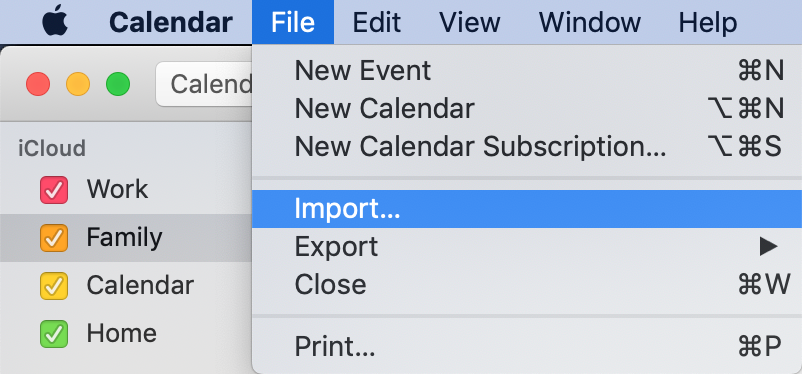
Once calendar is selected click on File->Export->Export… in the Apple iCalendar main menu. You should see a file choice dialog. Select a name and location of the export file and click “Export”. Your calendar data will be exported in a single iCS file to the selected location.
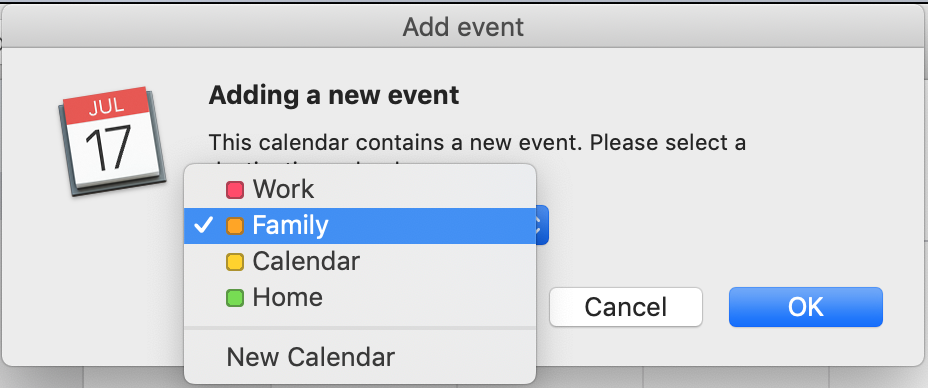
Importing ICS file to Apple iCalendar is similar to export. To start ICS file import, select File->Import… from Apple iCalendar main menu. You should see a file selection dialog where you can choose an ICS file you want to import.
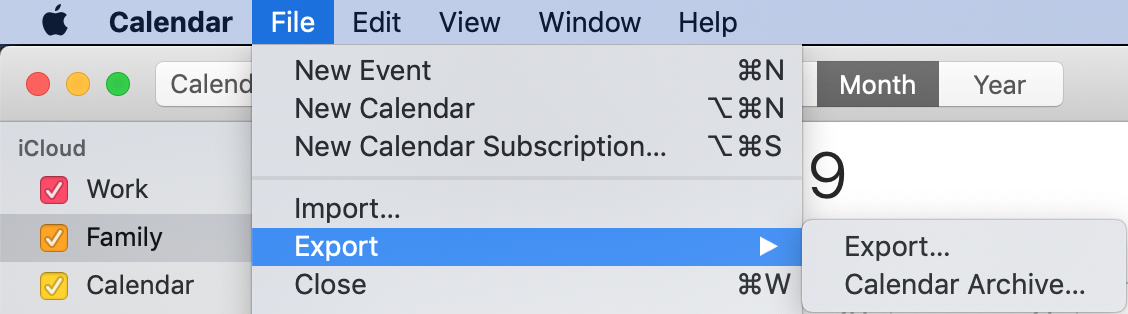
Once chosen click “Import”. You will see a next dialog where you can choose a calendar to which you want to import selected file.
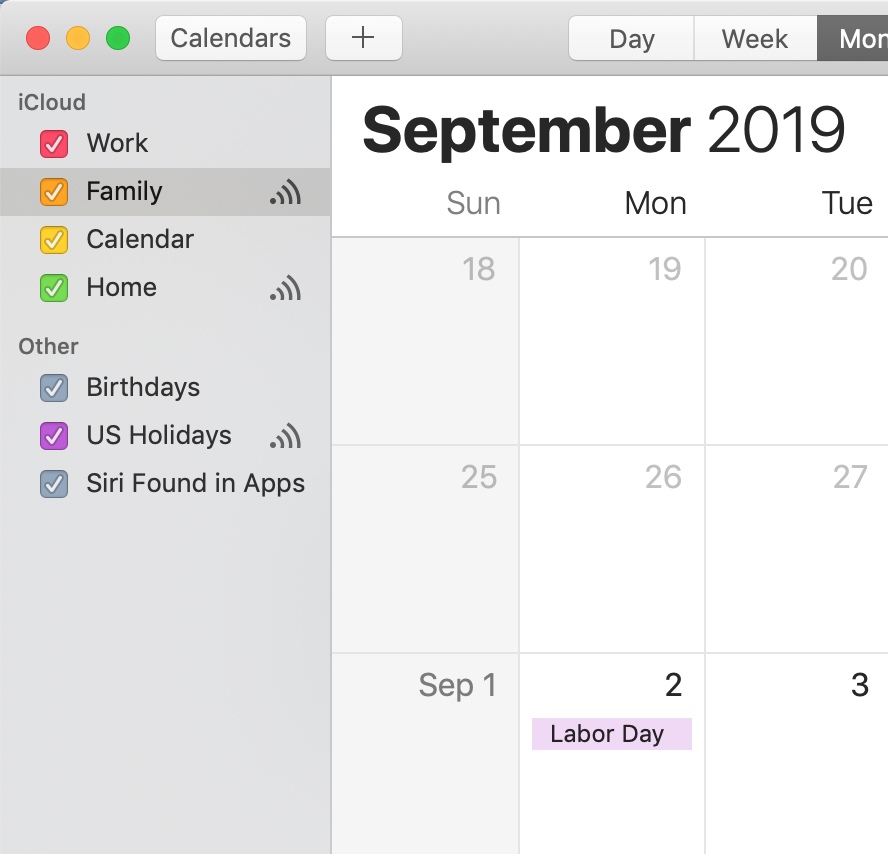
You can either select an existing calendar from a list or choose “New Calendar” to create a new calendar. When ready click OK to start importing data from ICS file.
| File Extension Info | |
|---|---|
| iCalendar RFC-5545 | |
| MIME TYPE | |
| text/calendar | |
| ICS File Opens With | |
| Microsoft Outlook Yahoo! Calendar Google Calendar Apple Calendar Mozilla Thunderbird |
